Cookies play a crucial role in enhancing our online experiences by storing information about our preferences and activities on websites. However, there are instances when you might want to clear cookies from your phone, whether it's for privacy reasons, troubleshooting website issues, or simply starting fresh. In this guide, we will walk you through the steps of clearing cookies on both Android and iPhone devices, and delve into the reasons why doing so can be beneficial.
Why Clear Cookies?
Privacy Concerns: Cookies store information about your online behaviour, which can be exploited for targeted advertising. Clearing cookies helps safeguard your privacy by removing traces of your browsing history and personal preferences.
Performance Improvement: Over time, a large number of cookies can accumulate on your device, potentially slowing down your browsing experience. Clearing cookies can help improve the performance of your browser.
Troubleshooting: If you encounter issues with a specific website, such as login problems or persistent errors, clearing cookies can often resolve these issues. It's like giving your browser a clean slate to interact with the website.
Clearing Cookies on Android:
Step 1: Open Chrome
- Launch the Chrome browser on your Android device.
Step 2: Access Settings
- Tap the three vertical dots in the upper-right corner to open the menu.
- Select "Settings" from the menu.
Step 3: Navigate to Privacy
- Scroll down and select "Privacy."
Step 4: Clear Browsing Data
- Tap on "Clear browsing data."
- Choose the time range for which you want to clear data (e.g., "Last 24 hours" or "All time").
- Make sure "Cookies, site data" is selected.
- Tap "Clear data" to confirm.
Clearing Cookies on iPhone:
Step 1: Open Settings
- Open the Settings app on your iPhone.
Step 2: Scroll to Safari
- Scroll down and find the "Safari" option.
Step 3: Clear History and Website Data
- Tap on "Clear History and Website Data."
- Confirm your choice when prompted.
Additional Tips:
Android:
- On some Android devices or browsers, the steps might vary slightly. Look for options like "Privacy," "Site settings," or "Clear browsing data" within the browser's settings.
- You can also use alternative browsers on Android, each with its own method of clearing cookies. For example, Firefox and Opera have their own settings for this purpose.
iPhone:
- If you prefer not to clear all your browsing history and data, Safari on iPhone allows you to manage individual website data. In the Safari settings, tap on "Advanced" and then "Website Data" to view and delete data for specific sites.
Conclusion:
Clearing cookies on your phone is a straightforward process that can yield various benefits. Whether you're concerned about your privacy, looking to troubleshoot website issues, or simply aiming to improve your browser's performance, periodic cookie maintenance is a good practice.
It's important to note that clearing cookies will log you out of websites, and some saved preferences may be lost. However, the trade-off for a cleaner, more private, and potentially faster browsing experience is often worth it. By understanding how to clear cookies on both Android and iPhone devices, you can take control of your online footprint and optimize your mobile browsing experience.
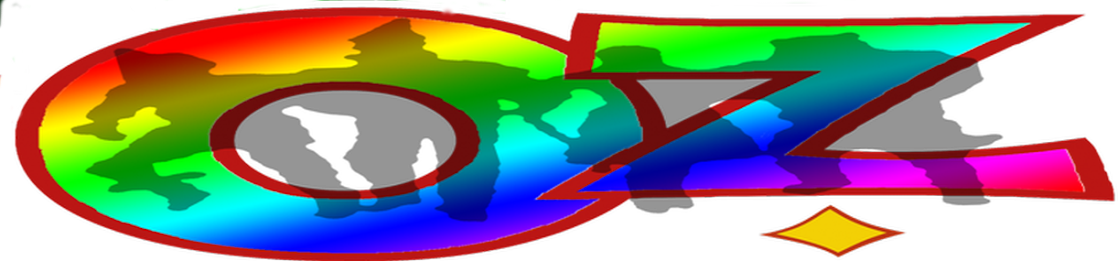

No comments:
Post a Comment