1. Upgrade Your RAM
Why: More RAM can significantly improve your computer’s ability to handle multiple tasks simultaneously and run memory-intensive applications smoothly.
How:
- Identify the type of RAM your computer uses (DDR3, DDR4, etc.).
- Purchase compatible RAM modules.
- Open your computer case, locate the RAM slots, and insert the new RAM sticks.
2. Install a Solid-State Drive (SSD)
Why: SSDs are much faster than traditional hard drives, leading to quicker boot times, faster file transfers, and improved overall system responsiveness.
How:
- Choose an SSD with enough capacity for your needs.
- Clone your existing hard drive to the SSD using cloning software.
- Replace your hard drive with the SSD or add the SSD as an additional drive.
3. Upgrade Your Graphics Card (GPU)
Why: A better GPU can significantly enhance gaming performance, video editing, and other graphics-intensive tasks.
How:
- Determine the type of GPU your motherboard supports.
- Purchase a compatible graphics card.
- Open your case, remove the old GPU if present, and insert the new one into the PCIe slot.
- Install the necessary drivers.
4. Add Additional Storage
Why: More storage allows you to keep more files, games, and applications without worrying about running out of space.
How:
- Purchase an additional hard drive or SSD.
- Install the drive in an available drive bay and connect it to the motherboard and power supply.
- Format the drive and allocate it in your operating system.
5. Upgrade Your Power Supply Unit (PSU)
Why: A new PSU can provide more power, ensuring your components run efficiently and reducing the risk of power-related issues.
How:
- Determine the power requirements of your components.
- Purchase a PSU with a higher wattage rating than your current one.
- Disconnect the old PSU and connect the new one to your components and motherboard.
6. Improve Cooling Systems
Why: Better cooling can enhance performance and longevity by keeping your components at optimal temperatures.
How:
- Purchase additional or more efficient case fans, a better CPU cooler, or a liquid cooling system.
- Install the cooling components according to their instructions, ensuring good airflow within your case.
7. Upgrade Your Monitor
Why: A better monitor can provide a larger display area, higher resolution, and improved colour accuracy.
How:
- Choose a monitor that fits your needs (e.g., gaming, professional work, etc.).
- Connect the new monitor to your PC using the appropriate cable (HDMI, DisplayPort, etc.).
- Adjust the display settings in your operating system.
8. Upgrade Peripherals (Keyboard, Mouse, Speakers, etc.)
Why: High-quality peripherals can enhance your computing experience, providing better ergonomics, faster response times, and improved sound quality.
How:
- Select peripherals that suit your preferences and needs.
- Connect them to your PC via USB or Bluetooth.
9. Upgrade Your Operating System
Why: Newer operating systems can provide better performance, enhanced security, and new features.
How:
- Purchase or download the latest version of your operating system.
- Follow the upgrade instructions provided by the OS vendor.
10. Install a New Case
Why: A new case can improve airflow, offer better cable management, and provide a more aesthetically pleasing look.
How:
- Choose a case that fits your components and has the features you want.
- Transfer all your components to the new case, ensuring everything is properly connected.
11. Upgrade Your Network Card
Why: A better network card can improve internet speeds and reduce latency, especially if you’re using Wi-Fi.
How:
- Determine the type of network card your PC uses (PCIe, USB, etc.).
- Purchase a high-performance network card.
- Install the new card and install any necessary drivers.
12. Upgrade to a Modular Power Supply
Why: Modular power supplies allow you to use only the cables you need, improving airflow and making your build look cleaner.
How:
- Purchase a modular power supply with sufficient wattage.
- Disconnect your old power supply and connect the new one using only the necessary cables.
13. Add RGB Lighting
Why: RGB lighting can enhance the aesthetics of your build, making it look more modern and visually appealing.
How:
- Purchase RGB lighting strips or RGB fans.
- Install the lighting components in your case and connect them to a compatible controller or your motherboard.
14. Use a PCIe Expansion Card
Why: Expansion cards can add additional functionality such as more USB ports, better audio, or even additional M.2 SSD slots.
How:
- Determine what additional functionality you need.
- Purchase a compatible PCIe expansion card.
- Install the card in an available PCIe slot and install any necessary drivers.
15. Cable Management
Why: Good cable management improves airflow, reduces dust accumulation, and makes your build look neat.
How:
- Use zip ties, Velcro straps, and cable routing options in your case to organize and secure your cables.
16. Upgrade Your BIOS/UEFI
Why: A BIOS or UEFI update can improve system stability, add new features, and provide support for newer hardware.
How:
- Check your motherboard manufacturer’s website for BIOS/UEFI updates.
- Follow the provided instructions to update your BIOS/UEFI.
Upgrading your PC doesn’t have to be complicated or expensive. By following these steps, you can significantly enhance your system's performance, aesthetics, and functionality. Whether you’re a gamer, a professional, or just someone looking to improve their computing experience, these upgrades are accessible and beneficial.
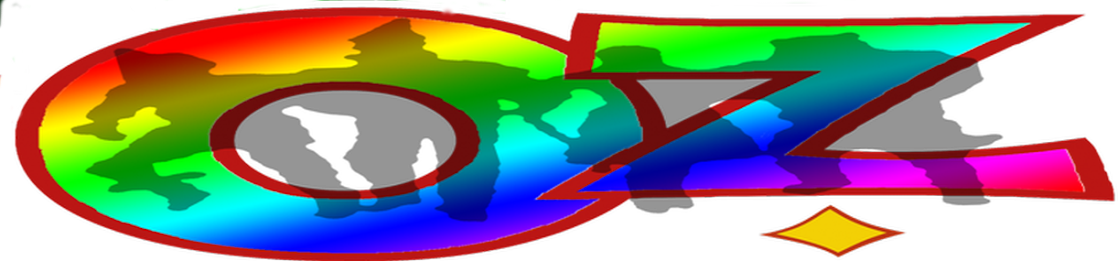

No comments:
Post a Comment