One of the most common questions I have been asked has been, “Why is my
computer so slow?” This has been followed closely by, “What can I do to
speed up my computer?”
The answer can be as varied as the number of computers with the problem. The solutions can range from some simple maintenance to hardware repair/upgrades or even a combination. Here are some common things you can do to improve system performance.
The answer can be as varied as the number of computers with the problem. The solutions can range from some simple maintenance to hardware repair/upgrades or even a combination. Here are some common things you can do to improve system performance.
Errors in the files on your hard drive can reduce performance as can a
hard drive that is developing physical errors. Scan disk will repair
many of the file errors on your hard drive. Running the thorough scan
disk will also check the hard drive for physical errors. Remember,
depending on the size of your hard drive this can take a lot of time and
you cannot do anything else at the same time. The best time to run scan
disk is when you do not need to use the computer.


Temporary files are usually the files left over after installing a program and can be safely deleted.

Cache files are those left over from your browsing experience. They
mostly consist of images that your browser had to download in order to
display on a web page you are viewing. (These are those pictures that
you don't want your significant other to find =)

Defrag arranges the files on your hard drive so that they can be
accessed more efficiently. This has two advantages. One, your system
operates more efficiently. Two, your hard drive will last longer because
it will not have to work as hard to access files.

Many viruses use so much of your system’s resources that they will
greatly degrade performance. Some will even crash your system
completely. Make sure your virus definitions are up to date and run a
complete virus scan of your system. This should be done weekly.

Many websites install spyware/adware on your system without your
knowledge. These can be as simple as cookies that track where you surf
to actual programs that give others access to your computer. There are
many utility programs that you can download to scan for these files.

It seems too simple but just having a dirty computer can slow it down.
If there is an excessive buildup of dust inside your computer, it will
cause a heat buildup. This heat buildup will degrade performance as well
accelerate wear and tear on the parts inside your computer which can
lead to the premature failure of a critical part. Remember to unplug
your computer before opening the case. Also, remember to NOT bump any of
the internal parts with the vacuum to prevent damage.
These steps are something that we can all try if our system is running slow. If these do not get the performance of your system back to where you think it should be then a few more things can be tried. Many utility programs will perform deep checks on your system’s registry as well as look for missing shortcuts and even missing Windows files.
Another possibility is that there are too many programs starting when you turn on your computer. In Windows 98SE or XP (both home and pro) this is easy to check using the msconfig utility. From the ‘run’ command type ‘msconfig’ and hit the enter key. This will bring up the Windows Configuration Utility where you can check what is starting with Windows and it gives you the option of turning off the auto startup of many programs. In other versions of Windows (95, NT, 2000) it would be best to have someone with a good working knowledge of the Windows Registry service your computer.
If all this fails then you may need to reformat your hard drive or upgrade hardware. Remember too that you always have the option of taking your system in to a qualified service technician. Sometimes spending a little extra money will save you hours and hours of headaches or worse yet, the loss of data.
These steps are something that we can all try if our system is running slow. If these do not get the performance of your system back to where you think it should be then a few more things can be tried. Many utility programs will perform deep checks on your system’s registry as well as look for missing shortcuts and even missing Windows files.
Another possibility is that there are too many programs starting when you turn on your computer. In Windows 98SE or XP (both home and pro) this is easy to check using the msconfig utility. From the ‘run’ command type ‘msconfig’ and hit the enter key. This will bring up the Windows Configuration Utility where you can check what is starting with Windows and it gives you the option of turning off the auto startup of many programs. In other versions of Windows (95, NT, 2000) it would be best to have someone with a good working knowledge of the Windows Registry service your computer.
If all this fails then you may need to reformat your hard drive or upgrade hardware. Remember too that you always have the option of taking your system in to a qualified service technician. Sometimes spending a little extra money will save you hours and hours of headaches or worse yet, the loss of data.
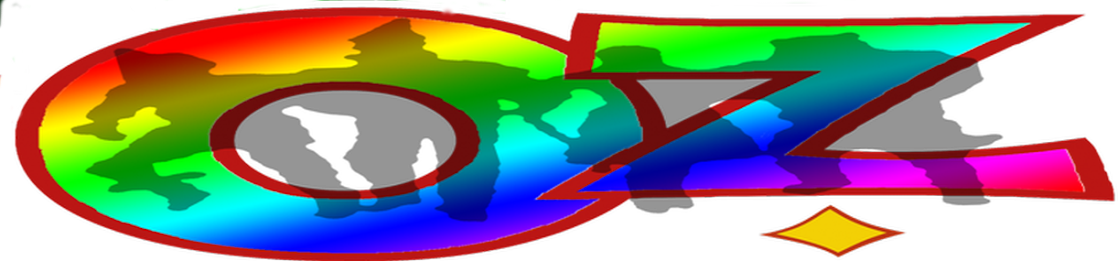
2 comments:
Very informative, Wizard. Do these tips apply to the Apple iMac?
It was written with Windows in mind, however some things are applicable to macOS. Perhaps I will write an article for Mav in the future
Post a Comment