Protecting your computer from malware is crucial to maintain the security and privacy of your data. Here are steps to help you protect your systems on Windows, macOS, and Linux:
For Windows:
Use Antivirus Software:
- Install reputable antivirus software and keep it up to date. It will scan for and remove malware from your system.
Keep Windows Updated:
- Enable automatic updates for Windows to ensure you have the latest security patches.
Use a Standard User Account:
- Avoid using an administrator account for everyday activities. Use a standard user account for better security.
Be Cautious with Email:
- Avoid opening email attachments or clicking on links from unknown or suspicious sources. Phishing emails are a common way to distribute malware.
Use a Firewall:
- Enable the built-in Windows Firewall to monitor and control incoming and outgoing network traffic.
Regular Backups:
- Backup your important data regularly. In case of a malware attack, you can restore your files without paying a ransom.
Keep Software Updated:
- Ensure all software, including web browsers and plugins like Flash and Java, is up to date to patch potential vulnerabilities.
Enable Windows Defender:
- Windows Defender is built into Windows 10 and provides real-time protection against malware.
For macOS:
Use Built-In Security Features:
- macOS includes robust security features like Gatekeeper and XProtect. Ensure these are enabled.
Install Software from Trusted Sources:
- Only download and install apps from the Mac App Store or trusted developers. Gatekeeper will help block apps from unidentified developers.
Keep macOS Updated:
- Enable automatic updates to ensure you're running the latest version of macOS with security patches.
Use a Standard User Account:
- Similar to Windows, avoid using an administrator account for everyday activities.
Use a Strong Password:
- Use a strong, unique password for your Mac and any online accounts associated with it.
For Linux:
Choose a Secure Distribution:
- Some Linux distributions are more security-focused than others. Choose one known for security, and keep it up to date.
Regular Updates:
- Keep your system and software updated. Use your distribution's package manager for updates.
Use the Principle of Least Privilege:
- Avoid using the root (administrator) account for everyday tasks. Use sudo or su only when necessary.
Install Software from Official Repositories:
- Stick to installing software from official repositories to ensure authenticity and security.
Firewall:
- Configure a firewall (like iptables or UFW) to control network traffic.
AppArmor or SELinux:
- Depending on your distribution, consider using AppArmor or SELinux for enhanced security controls.
Audit and Monitor Logs:
- Regularly review system logs for signs of unusual activity or potential issues.
Use Strong Passwords:
- Utilize strong, unique passwords for user accounts and services.
Network Security:
- Configure your router/firewall to block unnecessary ports and services.
Remember that no system is completely immune to malware. Combining these practices with safe browsing habits and user awareness is key to maintaining a secure computing environment. Regularly updating your system and software is a fundamental step in staying protected against the latest threats.
The Wizard just thinks you need to rotate your shield frequencies, LOL!
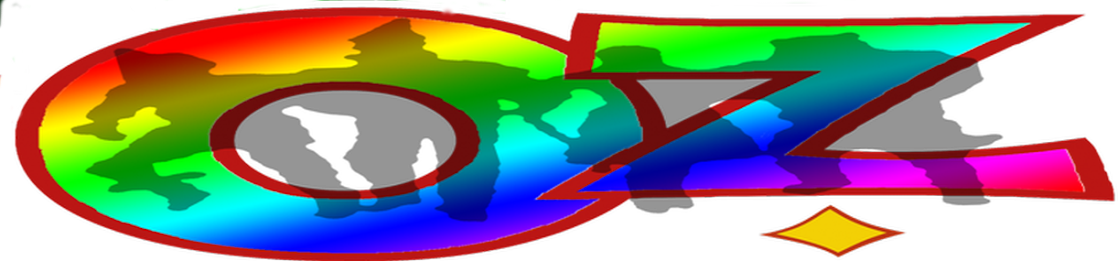

No comments:
Post a Comment