.... We are Microsoft and your PC will be assimilated into our own....
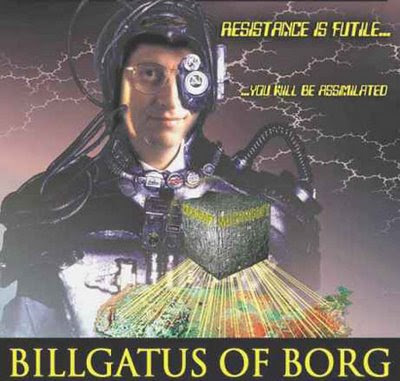
Disable Automatic Restart
***Disclaimer - If you are not comfortable working with Group policies please do not attempt this.***
In Administrator mode!
1: Click Start > Run.
2: Type "gpedit.msc" and press enter.
3: Navigate to "Local Computer Policy" > "Computer Configuration" > "Administrative Templates" > "Windows Components" > "Windows Update"
4: Double click the entry "No auto-restart with logged on users for scheduled automatic updates installations"
5: Select "Enabled" from the three options and press OK.
6: Close all open windows and restart your computer. Automatic updates should now run without automatically restarting your PC and giving control back to you.
This will put the power of the reboot back with the people. You CAN Resist! The Borg are not infallible!
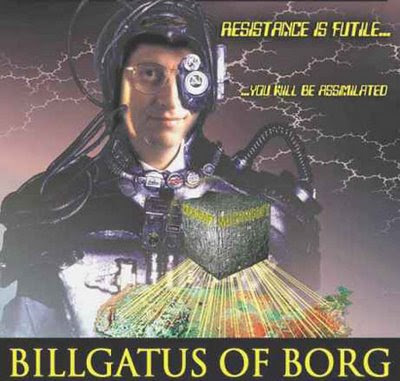
Disable Automatic Restart
***Disclaimer - If you are not comfortable working with Group policies please do not attempt this.***
In Administrator mode!
1: Click Start > Run.
2: Type "gpedit.msc" and press enter.
3: Navigate to "Local Computer Policy" > "Computer Configuration" > "Administrative Templates" > "Windows Components" > "Windows Update"
4: Double click the entry "No auto-restart with logged on users for scheduled automatic updates installations"
5: Select "Enabled" from the three options and press OK.
6: Close all open windows and restart your computer. Automatic updates should now run without automatically restarting your PC and giving control back to you.
This will put the power of the reboot back with the people. You CAN Resist! The Borg are not infallible!
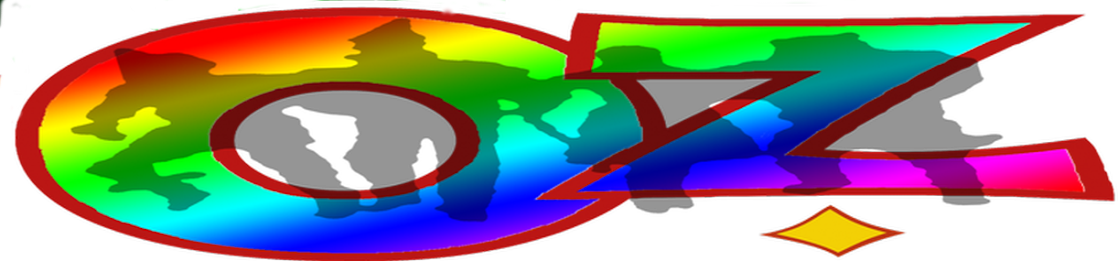
No comments:
Post a Comment