Windows Subsystem for Linux (WSL) is a compatibility layer for running a Linux distribution natively on Windows. It allows users to run a full-fledged Linux environment directly on a Windows machine, providing access to a wide range of Linux tools, utilities, and applications.
Key Features of WSL:
Linux Compatibility Layer:
- WSL provides a Linux-compatible kernel interface developed by Microsoft, enabling Linux system calls to translate into corresponding Windows system calls.
Linux Distributions:
- Users can install and run various Linux distributions such as Ubuntu, Debian, Fedora, openSUSE, and more from the Microsoft Store or by manually importing a custom distribution.
Command Line Interface:
- WSL offers a command-line interface (CLI) that allows users to interact with and manage the Linux environment. Users can run commands, install packages, and access Linux tools directly from the Windows command prompt or other terminal emulators.
File System Integration:
- WSL integrates the Windows file system with the Linux file system, providing access to both Windows and Linux files seamlessly. Users can access their Windows files from the Linux environment and vice versa.
Networking Integration:
- WSL supports networking, enabling interaction between the Linux environment and other devices on the network. It allows services running in WSL to be accessed by applications running on the host Windows system.
Integration with IDEs and Editors:
- WSL can be integrated with popular Integrated Development Environments (IDEs) and code editors like Visual Studio Code, allowing developers to work on projects seamlessly across both Windows and Linux environments.
What You Can Do with WSL:
Develop and Test Linux Applications:
- WSL is valuable for developers who need to work on Linux-specific projects or test applications in a Linux environment without needing a separate physical or virtual machine.
Run Linux Tools and Utilities:
- Users can run a wide range of Linux utilities, command-line tools, and applications directly on Windows, leveraging the extensive Linux ecosystem without switching to a dedicated Linux machine.
Use Package Managers:
- Users can install and manage packages using Linux package managers like apt, yum, dnf, etc., allowing easy installation of software within the Linux environment.
Run Web Servers and Services:
- WSL enables users to run web servers, databases, and other services commonly used in a Linux environment directly on Windows.
Scripting and Automation:
- WSL facilitates scripting and automation tasks using popular Linux scripting languages and tools like Bash, Python, Perl, etc.
Cross-Platform Development:
- Developers can use WSL for cross-platform development, writing code on Windows and executing and testing it in a Linux environment.
Integrate with Windows Applications:
- WSL allows for integration between Linux and Windows applications, enabling seamless collaboration and data sharing.
WSL provides a powerful and flexible way to bridge the gap between the Windows and Linux ecosystems, allowing users to leverage the strengths of both operating systems for their development, testing, and system administration needs.
Replacing a traditional, standalone Linux installation with the Windows Subsystem for Linux (WSL) depends on your specific use case and requirements. Here are some considerations to help you assess whether using WSL as a replacement for a standalone Linux installation could be considered "dangerous":
Advantages of WSL:
Integration with Windows:
- WSL allows seamless integration with the Windows ecosystem, providing easy access to both Linux and Windows applications and files.
Dual-Usage Convenience:
- WSL lets you use Linux tools and utilities while staying within the Windows environment. You can run Linux commands from the Windows command prompt and use Linux packages without needing a separate Linux machine.
Cross-Platform Development:
- If your work involves both Windows and Linux environments, WSL can streamline your development workflow by allowing you to develop and test applications for both platforms from a single machine.
Resource Efficiency:
- WSL generally consumes fewer system resources compared to a full-fledged virtual machine running Linux, making it more efficient for lightweight development tasks.
Considerations and Limitations:
Performance:
- While WSL offers good performance for many use cases, performance may not be on par with a dedicated Linux installation due to the translation of Linux system calls to Windows system calls.
File System Performance:
- File system performance in WSL may not match native Linux file system performance, which could impact disk-intensive operations.
Kernel Limitations:
- WSL uses a custom kernel with limited capabilities compared to a dedicated Linux kernel. Certain functionalities or advanced features may not be available.
Limited Desktop Applications:
- WSL is primarily a command-line interface, so if your work requires heavy use of graphical Linux applications, a standalone Linux installation may be more suitable.
Dependency on Windows:
- Relying on WSL ties you to the Windows ecosystem. If you need to work in a pure Linux environment, a standalone Linux installation would be necessary.
Conclusion:
- If your work primarily involves Linux-based tasks and you depend heavily on Linux utilities, a standalone Linux installation is likely more appropriate and efficient.
- However, if you need a balance between Linux and Windows environments or want the convenience of running Linux tools within Windows, WSL is a powerful tool that can enhance your workflow.
In summary, the decision to use WSL as a replacement for a standalone Linux installation depends on your specific needs and how you intend to use the Linux environment. Assess the advantages and limitations carefully to determine if WSL meets your requirements effectively.
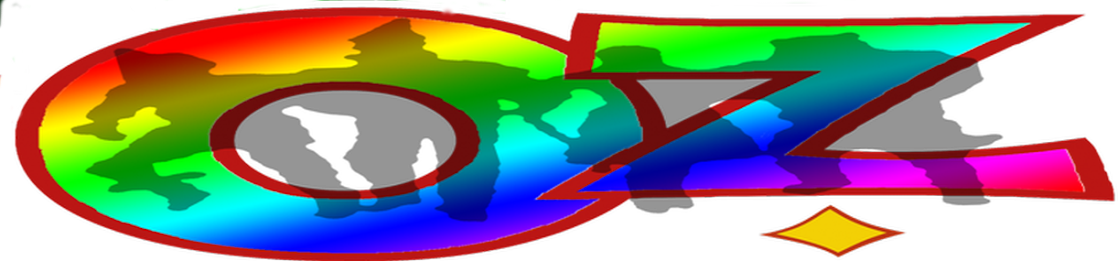

No comments:
Post a Comment