Try this first: Left click on a file in Windows Explorer, Press the escape key (ESC), let go of Escape key. Try drag and dropping now. If that still didn't fix it:
If you're experiencing issues with drag and drop functionality on your computer, here are some potential fixes you can try:
Restart your computer: Sometimes, a simple restart can resolve temporary software glitches that may be affecting drag and drop functionality.
Check mouse settings: Ensure that the settings for your mouse or trackpad are correctly configured. Go to the Control Panel or System Preferences (depending on your operating system) and check the settings related to mouse or trackpad behavior.
Update drivers: Outdated or incompatible mouse or trackpad drivers can cause problems with drag and drop. Visit the manufacturer's website for your mouse or trackpad and download the latest drivers. Install them according to the provided instructions.
Test with a different mouse or trackpad: If you have access to another mouse or trackpad, try using it to determine if the issue is specific to your input device. If the problem is resolved with a different mouse, you may need to replace or repair the original one.
Check for conflicting software: Some third-party software or extensions may interfere with drag and drop functionality. Try disabling or temporarily uninstalling any recently installed software or browser extensions to see if it resolves the issue.
Scan for malware: Malware infections can cause various system issues, including problems with drag and drop. Run a full system scan using reliable antivirus or antimalware software to detect and remove any malicious programs.
Perform a system update: Ensure that your operating system is up to date with the latest patches and bug fixes. Sometimes, system updates address known issues and improve overall system stability.
Reset or reinstall the operating system: If all else fails and the problem persists, you may consider resetting or reinstalling your operating system as a last resort. This step should be approached with caution and ideally performed with expert guidance.
If none of these solutions solve the drag and drop issue, it may be best to seek technical support from a knowledgeable individual or contact the customer support for your specific device or operating system.
Source: Some or all of the content was generated using an AI language model
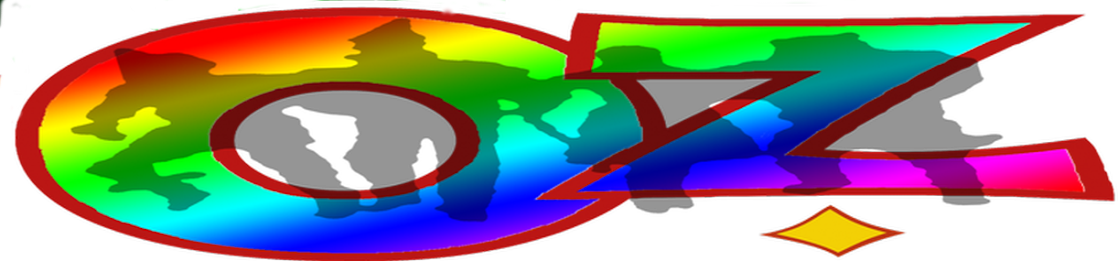
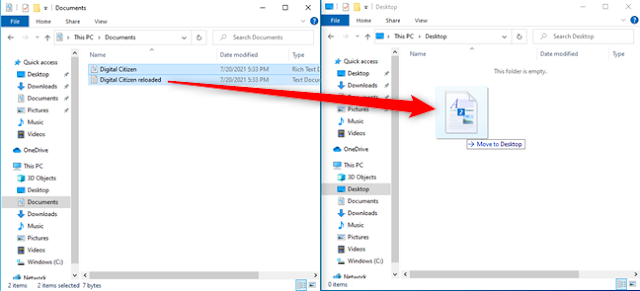
No comments:
Post a Comment