 Dear Wizard of 'OZ',
Dear Wizard of 'OZ',I was wondering if there was an easy way to back up my letters, pictures and such. It is always on my mind that I am going to lose them.
Signed,
Worrid about everything
Dear Worried,
You are right to be worried... in this day and age with more and more saved in digital format and more and more voruses etc a good back-up plan is a necessity!
Backing up your computer data can seem like a chore, but imagine what it will be like if all your data is gone and you have to start all over again. There are many ways of backing up your data and just as many types of media to use as well. This covers the basic steps needed to backup your data easily and quickly.
1. Organize Your Files
Keeping your information organized should be one of your first priorities. This will make things much easier when the time comes to back up. Because the "My Documents" folder is the default location for many programs to store their files, it is also the most logical location to store your files. Make sub-folders in your documents folder to keep your data organized. Windows XP has already set up some for your use. It includes sub-folders such as "My Music," "My eBooks" and "My Pictures." Add sub-folders as you need them.
One of the most important sub-folders to use is a "My Downloads" folder. This is where you should store and categorize all of your Internet downloads. If you ever need to reinstall a downloaded program, you will be glad you have this folder.
Remember, some programs do not save data to "My Documents." In this case, you should locate and note for backup the folders that these programs do use. In some cases, you may need to copy that information to your "My Documents" folder.
2. What do I Backup?
Just about anything your media will allow you to store. This means you can make copies of all your personal data, such as documents, image and media files, email, financial data, saved games, and anything else that may be important. Try to avoid having to back up the entire operating system unless you have the media that will support this type of backup.
3. Types of Backup Media
There are many types of backup media. You can use tape drives, CD-R and CD-RW drives, DVD-ROM drives or hard drives. You can also use older types of media like Iomega's Zip or Jazz drives. These are all available in both internal and external versions. Be sure to choose the right one based on how much information you would like to save.
Tip: Tape drives, hard drives as well as Zip and Jazz drives sore data magnetically. This type of storage will degrade with time and is subject to outside magnetic influences. CD-R/RW and DVD-ROM drives store data using a laser imprint on the CD/DVD media. This is far less likely to degrade over time and, as long as the disc's are not damaged, will last for many years.
4. Types of Backup Methods
There are two main types of backup methods. You can do an "incremental backup." This is where you back up specifically selected folders and data. Windows includes a fairly decent back up program or you may choose to use the program that comes with you backup hardware.
You can also do a full-system or complete backup. This is where an "image" of your entire hard drive is made. There are different types of programs to image your entire hard drive such as PowerQuest's Drive Image, Norton's Ghost or Dantz's Retrospect. Due to the shear volume of data this type of backup is usually only successful if you have a second hard drive or tape drive.
5. Where Are My Data Files Kept?
Your data files are kept in many places but here are a few locations to look for your information.
Email: Locations may vary. In Windows XP Microsoft Outlook Express saves its files to
'C:\Documents and Settings\(user name)\Local Settings\Application Data\Identities\{indentity number}\Microsoft\Outlook Express'
in files with an extension of .dbx.
Outlook saves its files to
'C:\Documents and Settings\(user name)\Local Settings\Application Data\Microsoft\Outlook\outlook.pst'.
Netscape saves your files in 'C:\Program Files\Netscape\Users\(user name)\Mail'.
Your Internet Favorites or Bookmarks: Internet Explorer stores your Favorites as individual files in the
C:\Windows\Favorites or C:\Documents and Settings\(User Name)\Favorites directory.
Netscape saves your Bookmarks in
'C:\Program Files\Netscape\Users\(user name)\bookmark.htm'.
Other programs: You may need to do some research on where files are saved. One good way to do this is to open up the program in question, create a temporary file and when you save the file do a 'Save as', this will prompt you to where the default location of where the program saves its files.
6.How Often Should I Perform a Backup?
In general, it is best to schedule your backup on a consistent and regular basis. How much information you add or change to your system will help you determine if this should be on a monthly, weekly or even a daily schedule. Most backup software programs allow for automatic scheduling.
Hope this helps.
Yrs,
The Wizard
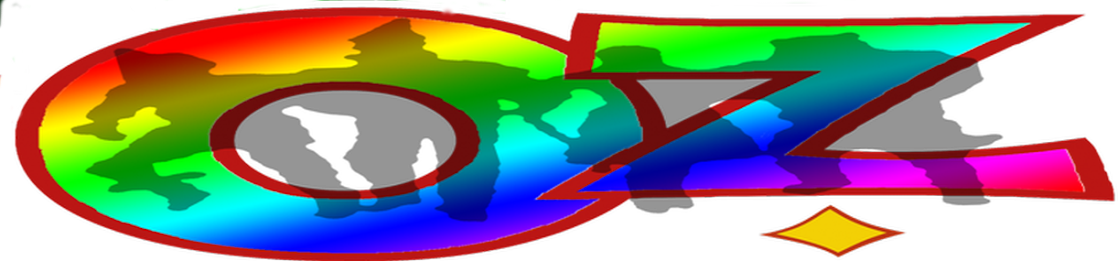
No comments:
Post a Comment