On computer displays, a computer icon 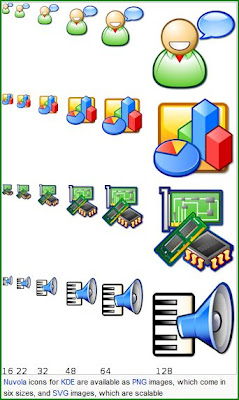 is a small pictogram. Icons have been used to supplement the normal alphanumerics of the computer. Modern computers now can handle bitmapped graphics on the display terminal, so the icons are widely used to assist users.
is a small pictogram. Icons have been used to supplement the normal alphanumerics of the computer. Modern computers now can handle bitmapped graphics on the display terminal, so the icons are widely used to assist users.
 A computer icon usually ranges from 16 by 16 pixels up to 128 by 128 pixels. Some operating systems feature icons up to 512 by 512 pixels. When the graphical output device has a smaller size, the icon size is small. Vision impaired users (due to such conditions as poor lighting, tired eyes, medical impairments, bright backgrounds, or color blindness) may need to utilize the self-selected icon size options.
A computer icon usually ranges from 16 by 16 pixels up to 128 by 128 pixels. Some operating systems feature icons up to 512 by 512 pixels. When the graphical output device has a smaller size, the icon size is small. Vision impaired users (due to such conditions as poor lighting, tired eyes, medical impairments, bright backgrounds, or color blindness) may need to utilize the self-selected icon size options.
 Icons may represent a file, folder, application or device on a computer operating system. In modern usage today, the icon can represent anything that the users want it to: any macro command or process, mood-signalling, or any other indicator. User friendliness also demands error-free operation, where the icons are distinct from each other, self explanatory, and easily visible under all possible user setups.
Icons may represent a file, folder, application or device on a computer operating system. In modern usage today, the icon can represent anything that the users want it to: any macro command or process, mood-signalling, or any other indicator. User friendliness also demands error-free operation, where the icons are distinct from each other, self explanatory, and easily visible under all possible user setups.
 Icons were first developed as a tool for making computer interfaces easier for novices to grasp in the 1970s at the Xerox Palo Alto Research Center facility. Icon-driven interfaces were later popularized by the Apple Macintosh and Microsoft Windows operating environments. (In that order!)
Icons were first developed as a tool for making computer interfaces easier for novices to grasp in the 1970s at the Xerox Palo Alto Research Center facility. Icon-driven interfaces were later popularized by the Apple Macintosh and Microsoft Windows operating environments. (In that order!)
Icons may also be found on the desktop, toolbars and in the menus of computer
application software such as Microsoft Word. Icons are made more use-friendly by being very distinct from every other icon. Each Icon-set may also have unifying features that show that similar icons are related to each other. Icons show this by:
1. Contrasting Sizes
2. Square-grabbing (large or small area, top/bottom, left/right, centred/perimeter)
3. Pattern-contrast (Horizontal-striped, vertical-striped, slanted-stripes, circles, oblongs, ...)
4. Light-On-Dark, or Dark-On-Light
5. Framed/Shadowed
6. Color contrasts
7. Fine-detail (with thin lined drawings)
8. Animation
Virtually every major computer operating system has the ability to use an icon-based graphical user interface (GUI) to display information to end users.
 Function or program icons
Function or program icons
Most computer functions in a GUI are represented by a function icon. Placing the cursor on the icon, and clicking (or double-clicking) a mouse, trackball or other button usually starts the function or program.
The creation of a good function icon can be considered as an art form in itself, comparable to that practiced in the past in the domain of miniature painting by old masters such as Joseph Severn and Charles-Francois Daubigny.
The icon must be original, distinctive, and tiny and it must be useful on a wide variety of monitors set at different resolutions. This work is further complicated by the need to create several sets of function icons for several types of views in several types of operating systems, for any given program. For instance, the GUI guidelines in one operating system might specify the need to create sets of 16, 32, and 48 pixel icons for any program while the GUI guidelines in another system might specify sets of 16, 24, 48 and 96 pixel icons for any program
 A computer icon usually ranges from 16 by 16 pixels up to 128 by 128 pixels. Some operating systems feature icons up to 512 by 512 pixels. When the graphical output device has a smaller size, the icon size is small. Vision impaired users (due to such conditions as poor lighting, tired eyes, medical impairments, bright backgrounds, or color blindness) may need to utilize the self-selected icon size options.
A computer icon usually ranges from 16 by 16 pixels up to 128 by 128 pixels. Some operating systems feature icons up to 512 by 512 pixels. When the graphical output device has a smaller size, the icon size is small. Vision impaired users (due to such conditions as poor lighting, tired eyes, medical impairments, bright backgrounds, or color blindness) may need to utilize the self-selected icon size options. Icons may represent a file, folder, application or device on a computer operating system. In modern usage today, the icon can represent anything that the users want it to: any macro command or process, mood-signalling, or any other indicator. User friendliness also demands error-free operation, where the icons are distinct from each other, self explanatory, and easily visible under all possible user setups.
Icons may represent a file, folder, application or device on a computer operating system. In modern usage today, the icon can represent anything that the users want it to: any macro command or process, mood-signalling, or any other indicator. User friendliness also demands error-free operation, where the icons are distinct from each other, self explanatory, and easily visible under all possible user setups. Icons were first developed as a tool for making computer interfaces easier for novices to grasp in the 1970s at the Xerox Palo Alto Research Center facility. Icon-driven interfaces were later popularized by the Apple Macintosh and Microsoft Windows operating environments. (In that order!)
Icons were first developed as a tool for making computer interfaces easier for novices to grasp in the 1970s at the Xerox Palo Alto Research Center facility. Icon-driven interfaces were later popularized by the Apple Macintosh and Microsoft Windows operating environments. (In that order!)Icons may also be found on the desktop, toolbars and in the menus of computer
application software such as Microsoft Word. Icons are made more use-friendly by being very distinct from every other icon. Each Icon-set may also have unifying features that show that similar icons are related to each other. Icons show this by:
1. Contrasting Sizes
2. Square-grabbing (large or small area, top/bottom, left/right, centred/perimeter)
3. Pattern-contrast (Horizontal-striped, vertical-striped, slanted-stripes, circles, oblongs, ...)
4. Light-On-Dark, or Dark-On-Light
5. Framed/Shadowed
6. Color contrasts
7. Fine-detail (with thin lined drawings)
8. Animation
Virtually every major computer operating system has the ability to use an icon-based graphical user interface (GUI) to display information to end users.
 Function or program icons
Function or program iconsMost computer functions in a GUI are represented by a function icon. Placing the cursor on the icon, and clicking (or double-clicking) a mouse, trackball or other button usually starts the function or program.
The creation of a good function icon can be considered as an art form in itself, comparable to that practiced in the past in the domain of miniature painting by old masters such as Joseph Severn and Charles-Francois Daubigny.
The icon must be original, distinctive, and tiny and it must be useful on a wide variety of monitors set at different resolutions. This work is further complicated by the need to create several sets of function icons for several types of views in several types of operating systems, for any given program. For instance, the GUI guidelines in one operating system might specify the need to create sets of 16, 32, and 48 pixel icons for any program while the GUI guidelines in another system might specify sets of 16, 24, 48 and 96 pixel icons for any program
*From Wikipedia, the free encyclopedia
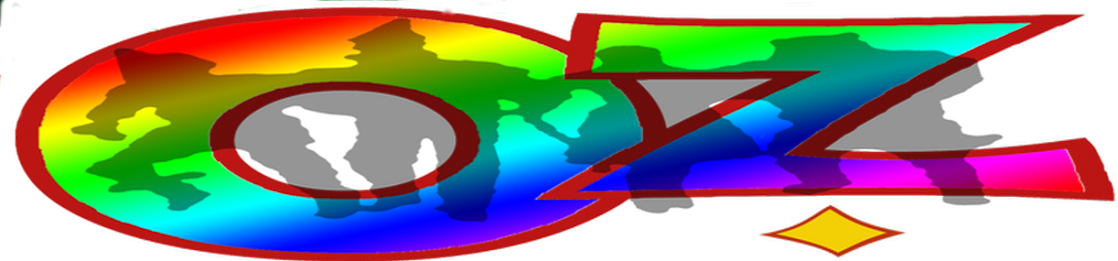


No comments:
Post a Comment