IMPORTANT NOTICE: Windows 10 no longer gets security updates from Microsoft - Your Data and privacy is now subject to malware through theft due to no updates that fix security holes and breaches, stop using Windows 10 ASAP! Either update to Windows 11, buy a new computer, or install Linux. Using Linux is just as easy now a days similar interface that looks and acts like Windows - Recommended Ubuntu Mint...
In short: switching to Linux is easier than ever, especially for everyday users who mainly browse the web, stream media, and handle documents. But it does depend a bit on what you use your computer for and how comfortable you are trying new software.
Here’s a breakdown to help you gauge how easy the switch would be:
🧠 Ease of Transition
-
A Start-menu–style launcher
-
Taskbars and system trays
-
Built-in app stores for installing software
-
Automatic updates
If you can use Windows 10, you can likely use one of these without much trouble after a few days of getting used to it.
💻 Hardware Compatibility
Most PCs that can’t run Windows 11 actually run Linux very well.
-
Linux is lightweight and works on older CPUs and with less RAM.
-
Drivers for Wi-Fi, printers, sound, and graphics are built in for most modern hardware.
-
If your device is very new or very obscure, you might need to install a driver manually—but this is rare now.
You can even try Linux from a USB stick (a “live session”) before installing it. That way you can check if everything—Wi-Fi, audio, screen brightness, etc.—works properly.
📦 Software Compatibility
Here’s where you’ll notice differences:
-
Web browsing, email, and streaming — no problem. Chrome, Firefox, and even Edge are available.
-
Office tasks — LibreOffice or OnlyOffice replace Microsoft Office nicely. You can also use Office 365 online.
-
Photo and video editing — GIMP, Krita, and Kdenlive are good alternatives to Photoshop or Premiere.
-
Gaming — through Steam’s Proton, thousands of Windows games now work on Linux, though not 100%.
-
Specialised or work-related apps (like accounting software, AutoCAD, etc.) may require Windows emulation (e.g., Wine or virtual machines) or cloud alternatives.
🔐 Security and Updates
-
Linux is very secure by design and doesn’t need antivirus software in most cases.
-
Updates are fast, free, and don’t force restarts.
-
You can keep using the same Linux version for years, long after Microsoft would have ended support for a Windows release.
⚙️ Installation and Setup
Modern installers (especially Linux Mint and Zorin OS) are beginner-friendly:
-
Download the ISO file and create a bootable USB stick.
-
Boot your computer from it.
-
Choose “Install alongside Windows” or “Erase disk and install Linux.”
-
The installer handles the rest, usually in under 30 minutes.
If you’d rather not commit immediately, you can dual-boot or just run Linux from USB.
🧩 Learning Curve
There is a small adjustment period:
-
Some software names will be unfamiliar.
-
System settings are organised differently.
-
You may need to learn how to install apps through an “App Store” or via
apt(like the command-line version of Windows Update).
But with a modern distro, it’s much less intimidating than it used to be.
🟢 Bottom Line
| Factor | Ease / Experience |
|---|---|
| Basic setup | ★★★★☆ (Simple installers) |
| Hardware support | ★★★★☆ (Excellent on most PCs) |
| Everyday tasks | ★★★★★ |
| Gaming | ★★★☆☆ |
| Professional/legacy software | ★★☆☆☆ |
| Security/updates | ★★★★★ |
So, if your current computer runs Windows 10 smoothly, switching to Linux is a great way to extend its life—and you’ll still get updates, performance, and security long after Microsoft moves on.
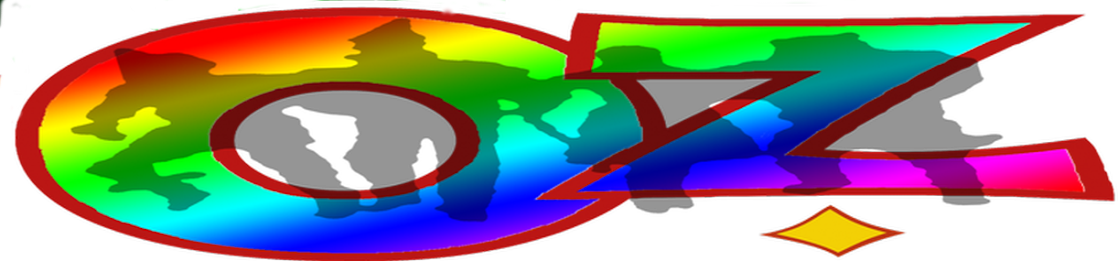

No comments:
Post a Comment