Remote desktop connections, like TeamViewer, allow users to access and control a remote computer or device from another location. These applications provide a way to establish a connection between two devices, typically a local device (client) and a remote device (host), enabling the client to view and control the host's desktop as if they were physically present at the remote location. Here's an overview of how remote desktop connections work:
Client-Server Model: Remote desktop connections operate based on a client-server model. The client refers to the device from which you want to establish the remote connection (your local computer), and the server or host refers to the remote device you want to control (the computer you are connecting to).
Software Installation: To use a remote desktop application like TeamViewer, you need to install the software on both the client and host devices. The client device requires the client software, while the host device requires the host software. These applications facilitate the connection and enable the transfer of data between the devices.
Authentication and Security: To establish a remote connection, the client device needs to authenticate itself with the host device. This typically involves providing a unique identification code or a secure login/password combination. Remote desktop applications use encryption and secure protocols to ensure the privacy and security of the data transmitted during the session.
Internet Connection: Both the client and host devices must have an active internet connection. Remote desktop connections rely on the internet to establish a communication channel between the devices. The client device sends commands and input to the host device, while the host device transmits the desktop screen and other requested information back to the client.
Screen Sharing and Control: Once the connection is established, the client device can view and interact with the host device's desktop remotely. The host device's screen is typically transmitted in real-time to the client device, allowing the client to see and control the host device as if they were physically present. The client can move the mouse, type, open applications, access files, and perform various operations on the host device.
Data Transfer: Remote desktop applications allow for the transfer of data between the client and host devices. Files and folders can be transferred between the devices, making it convenient for remote collaboration or accessing important documents. Data transfers are usually encrypted to ensure data security during the transfer.
Audio and Video Conferencing: Some remote desktop applications, including TeamViewer, offer additional features like audio and video conferencing. This enables voice communication and video chat between the client and host devices, enhancing remote collaboration capabilities.
Session Termination: When you are finished with the remote desktop session, you can choose to terminate the connection. The client device disconnects from the host device, and the remote control of the host device ends. The host device typically requires user authorization to accept or terminate the remote connection.
It's important to note that the specific steps and features may vary slightly depending on the remote desktop application being used. However, the underlying principle remains the same: establishing a secure connection between devices to enable remote access and control.
Now the how:
When a remote user wants to control another computer using a remote desktop application, such as TeamViewer, the following steps generally occur:
Establishing the Connection: The remote user launches the remote desktop application on their local device (the client) and initiates a connection to the remote device (the host). This is typically done by entering the unique identification code or IP address of the host device provided by the host user.
Handshake and Authentication: The client device sends a connection request to the host device via the internet. The host device receives the request and verifies the authenticity of the client device. This involves checking the identification code or using a secure login/password combination to authenticate the client.
Desktop Screen Transmission: Once the authentication is successful, the host device starts transmitting the desktop screen contents to the client device in real-time. This involves capturing the host device's screen output and encoding it into a format suitable for transmission over the internet.
Input and Control: Simultaneously, the client device receives the transmitted screen data and decodes it to display the host device's desktop screen. The remote user can now see the host device's screen on their local device. The client device captures the input actions, such as mouse movements and keystrokes, made by the remote user.
Data Transmission: As the remote user interacts with their local device, the client application encodes the input actions and transmits them over the internet to the host device. The host device receives these commands and executes them, mimicking the remote user's actions on its own desktop.
Feedback and Response: The host device sends the updated screen data, reflecting the effects of the remote user's actions, back to the client device. The client application decodes this data and updates the displayed screen accordingly. This creates a continuous loop of input and feedback, allowing the remote user to control the host device in real-time.
Additional Features: Remote desktop applications often provide additional features to enhance the remote user's control. These may include file transfer capabilities, clipboard sharing, remote printing, audio and video conferencing, and more. These features enable remote collaboration and make the remote control experience more versatile and efficient.
It's important to note that during the remote desktop session, the connection is typically secured using encryption and authentication mechanisms to protect the data transmitted between the client and host devices.
Overall, the remote desktop application acts as a mediator, facilitating the transmission of input commands from the remote user to the host device and relaying the screen updates from the host device back to the remote user's local device, allowing for seamless remote control.
Source: Some or all of the content was generated using an AI language model
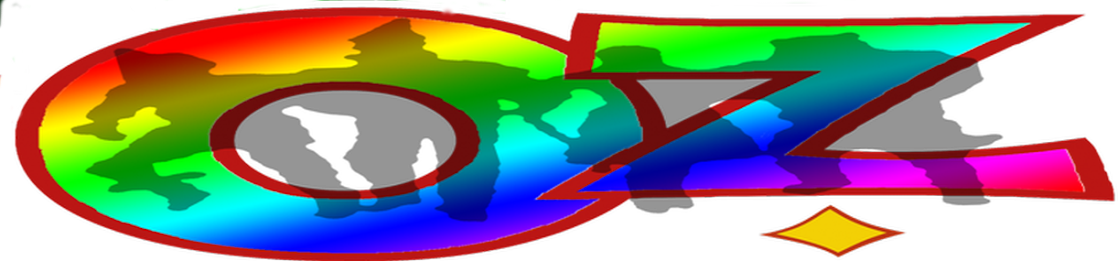

No comments:
Post a Comment