![]() The command line, also known as the terminal or shell, is a text-based interface that allows direct interaction with your computer’s operating system through typed commands. It’s commonly used for tasks like file management, running scripts, and development, offering more control and efficiency for various operations.
The command line, also known as the terminal or shell, is a text-based interface that allows direct interaction with your computer’s operating system through typed commands. It’s commonly used for tasks like file management, running scripts, and development, offering more control and efficiency for various operations.
To browse the internet using the command line, there are several tools available:
Lynx is one of the oldest and most popular text-based browsers. It displays websites in a very simplified, text-only format and uses arrow keys for navigation.
w3m is another text-based browser, which provides a slightly better formatting experience and even supports viewing images in compatible terminals. Like Lynx, it uses the arrow keys for navigation.
curl and wget are command-line tools for retrieving web page content. While not interactive browsers, they can fetch and save content from web pages, making them useful for retrieving data directly into the command line.
Browsh is a modern text-based browser that supports JavaScript, allowing it to render more complex, JavaScript-heavy websites. It also displays CSS and images (in low resolution), offering a more modern browsing experience within the terminal.
These command-line browsers are effective for simple browsing tasks and especially useful on systems without a graphical interface.
The command line is an incredibly versatile tool, essential for many professionals in software, system administration, and even general power users who need fine-tuned control over their systems. While the graphical user interface (GUI) is great for ease of use, the command line provides a more direct, efficient way to manage a computer, offering a level of flexibility that’s sometimes hard to replicate in a GUI.
Why Use the Command Line?
At its core, the command line is designed for speed and precision. Commands, whether simple or complex, can often be executed faster than navigating through a GUI with a mouse. For example, renaming a batch of files, installing software, or changing file permissions on the command line typically requires only a few commands, while doing so in a GUI might require many steps and menus. Moreover, many tasks can be automated by stringing commands together in scripts, which makes repetitive or complex workflows easy to manage.
The command line is especially valued for its ability to interact with files and directories swiftly. You can move through directories, create, rename, or delete files, and search for specific content within files directly from the terminal. It also facilitates remote management; with tools like SSH (Secure Shell), a user can remotely connect to and manage another system, which is indispensable for web servers or cloud-based computers that might not have a GUI at all.
Browsing the Web from the Command Line
The ability to browse the web via command line might seem surprising, given that we generally think of the web as a highly visual experience. Yet, command-line browsers offer a practical, if minimal, approach to internet browsing. They’re ideal in environments where a GUI isn’t available, or when a user needs to access information quickly without heavy graphics.
Key Command-Line Browsers
Several command-line browsers stand out for their specific features and capabilities:
Links is a text-based browser similar to Lynx but offers some additional functionality, such as limited support for HTML tables and coloured text. Links may provide a slightly more readable experience for sites that contain tables or formatted text that Lynx might struggle to present accurately.
Elinks, an enhanced version of Links, supports basic JavaScript functionality, a feature not commonly found in other text-based browsers. This can make a big difference when trying to access more complex websites that rely on JavaScript for basic functionality. While not as robust as a modern GUI browser, Elinks can load pages that require some client-side processing.
Browsh is unique in that it offers a more advanced browsing experience, able to render JavaScript, CSS, and even images (albeit in lower quality) right in the terminal. This makes it a standout for users who want a functional interface closer to what you might see in a graphical browser. Browsh also integrates with Firefox, essentially running it in the background, which makes it much more capable than other text-based browsers.
Practical Use Cases
Command-line browsers are especially useful for servers, where minimal resource usage is key. For instance, if you’re running a web server, you might need to verify that a site is functioning without the overhead of a GUI environment. These browsers are also helpful for scripting web interactions; for example, developers often use curl and wget to automatically retrieve data from APIs, conduct testing, or download content as part of a larger workflow.
Developers and system administrators who work remotely often prefer command-line tools because of the low bandwidth they consume. Text-based browsers load significantly faster than GUI-based browsers because they ignore images, videos, and many interactive elements. This can make them invaluable for quick information gathering in bandwidth-constrained environments.
Additional Tools and Techniques
Apart from browsers, there are other command-line utilities to enhance the web browsing experience in a terminal:
HTTPie is a user-friendly alternative to
curl. It simplifies HTTP commands and can display web requests and responses in a way that’s easier to read and debug. For users working with APIs, HTTPie provides an easy way to test requests and review responses.aria2 is a command-line download utility that’s often faster and more flexible than
wget. It allows simultaneous downloads from multiple sources, which can dramatically speed up file retrieval. It also supports BitTorrent and can be used to download large files more efficiently.jq is a command-line processor for JSON data, making it indispensable for API developers who work with
curlor HTTPie. As most modern web APIs return JSON responses, jq allows you to format and search through the returned data in a way that’s both readable and powerful.
Command-Line Browsing vs. GUI Browsing
Command-line browsers are excellent for lightweight browsing but naturally lack many modern browser conveniences, like rich media, video playback, or interactive features. They cannot handle complex graphics, and even with advanced options like Browsh, they don’t support all HTML5 or CSS3 features. However, command-line browsing’s efficiency and minimalism offer clear advantages for those who need to perform quick tasks, gather data, or troubleshoot in environments where resources are limited.
Learning the Command Line
Using the command line can seem daunting at first, but the learning curve is rewarding. Many online tutorials, documentation, and practice exercises exist to help beginners understand the commands and syntax. For web-related tasks, experimenting with browsers like Lynx or w3m offers an excellent entry point. Once you get comfortable with basic navigation, the command line becomes a powerful, flexible tool for both browsing and managing computer systems efficiently.
In sum, the command line opens up a world of efficient, scriptable, and even automatable options for internet interaction, particularly valuable for power users, developers, and system administrators. While it may not fully replace GUI browsers for most people, it’s invaluable for those seeking minimalism, speed, or access to web resources without a traditional interface.
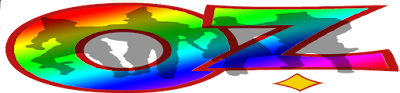

No comments:
Post a Comment
Contact The Wizard!
(he/him)