When your computer's hard disk is full, it can lead to various performance issues and limit your ability to store new data or install additional software. Here are some ways a full hard disk can affect your computer and how to free up space:
Performance Issues: A full hard disk can significantly slow down your computer's performance. When the hard disk is nearly full, the system may struggle to find available space for temporary files and virtual memory, leading to longer loading times and decreased responsiveness.
Unable to Install Updates and Software: When your hard disk is full, you may encounter difficulties installing software updates or new applications. Many software installations require temporary files and space for unpacking, which can be problematic when the disk is full.
Difficulty Saving and Creating Files: A full hard disk may prevent you from saving new files, creating documents, or downloading attachments due to the lack of available storage space.
Increased Risk of Data Loss: A full hard disk can increase the risk of data loss. If the disk has no space for temporary files or cache, applications may behave erratically or fail to save data correctly.
To free up space on your hard disk, consider the following steps:
Delete Unnecessary Files: Remove files and documents you no longer need, such as old downloads, temporary files, and unused applications. Use the built-in Disk Cleanup tool on Windows or the Optimized Storage feature on macOS to identify and delete unnecessary files.
Clear Browser Cache: Web browsers store temporary files and data in the cache to speed up browsing. Clearing the browser cache can free up a significant amount of space.
Uninstall Unused Programs: Remove applications that you no longer use or need. On Windows, you can uninstall programs through the Control Panel or Settings. On macOS, drag the unwanted applications to the Trash and empty it.
Move Files to External Storage: Transfer large files, such as media files or backups, to an external hard drive or cloud storage to free up space on your main hard disk.
Use Disk Cleanup Utilities: Windows and macOS have built-in disk cleanup tools that can help you identify and remove unnecessary files. These utilities can help you reclaim disk space efficiently.
Empty Trash or Recycle Bin: Make sure to empty the Trash or Recycle Bin regularly to permanently delete files from your computer.
Monitor Disk Usage: Keep an eye on your disk space usage regularly and take action if you notice the available space is running low.
By regularly maintaining your hard disk and clearing up unnecessary files, you can ensure your computer runs smoothly and has enough storage space for your needs.
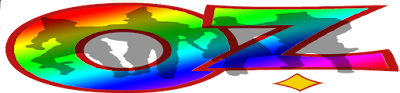

No comments:
Post a Comment
Contact The Wizard!
(he/him)