 |
| Click above to download the CheckSum Tool (freeware) |
Verifying the authenticity of a downloaded file is crucial to ensure its safety and legitimacy. Here are some steps you can take to verify a downloaded file:
Check the Source: Download files only from trusted and reputable sources. Avoid downloading files from unfamiliar websites or sources with a bad reputation.
Verify the Website's SSL Certificate: If you are downloading from a website, check if the site has a valid SSL certificate. This will ensure that the connection is encrypted and secure.
Compare Hashes or Checksums: Most legitimate software providers publish the cryptographic hash or checksum of their files on their website. After downloading the file, calculate its hash or checksum and compare it to the one provided on the official website. If they match, the file is likely authentic and hasn't been tampered with.
Use Antivirus Software: Before opening or executing the downloaded file, scan it with reliable antivirus software to detect any potential malware or threats.
Digital Signatures: Some software or files are digitally signed by the author or publisher. Digital signatures verify the authenticity of the file and confirm that it hasn't been altered since it was signed. Right-click on the file and check its properties to see if it has a valid digital signature.
Read User Reviews and Feedback: Check user reviews and feedback on the website or platform from which you downloaded the file. This can give you an idea of its authenticity and safety.
Check File Extension: Ensure that the file extension matches the type of file it claims to be. For example, an executable file should have a ".exe" extension, while a document should have a ".docx" or ".pdf" extension.
Use Official App Stores: When downloading mobile apps, use official app stores like Google Play Store (for Android) or the Apple App Store (for iOS). These platforms have security measures in place to verify the authenticity of apps.
Verify Code Signing Certificate: For software applications, check if the file has a valid code signing certificate. This certificate confirms that the file was signed by the software developer and hasn't been altered.
Download from Original Sources: Whenever possible, download files directly from the original source rather than through third-party websites or download links. This reduces the risk of downloading modified or malicious files.
By following these steps, you can enhance your chances of downloading authentic and safe files while reducing the risk of downloading potentially harmful or compromised content.
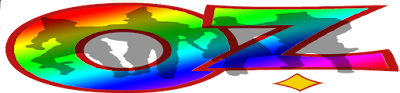
No comments:
Post a Comment
Contact The Wizard!
(he/him)