There are several simple yet cool customizations you can do with Windows to personalize your desktop and enhance your user experience. Here are some fun and easy customizations:
Desktop Wallpaper: Change your desktop wallpaper to showcase your favourite images or stunning landscapes. Right-click on the desktop, choose "Personalize," and select a new wallpaper from the options provided.
Themes: Windows offers various themes that change the appearance of your desktop, including background images, colour schemes, and sounds. Explore different themes to find one that suits your style.
Taskbar Customization: Right-click on the taskbar and choose "Taskbar settings" to customize its appearance. You can choose between different taskbar location options, adjust the size of icons, and enable or disable features like the taskbar search box.
Window Colours: Personalize the colour scheme of windows and taskbar. Go to "Personalize" settings, click on "Colors," and choose a colour accent that complements your taste.
Icon Packs: Download and install icon packs to replace default icons with unique and stylish ones. Various websites offer free icon packs compatible with Windows.
Cursor Customization: Change the look of your mouse cursor to something more interesting. Go to "Personalize" settings, click on "Mouse pointer settings," and choose a new cursor scheme.
Screensavers: Set up a screensaver to display images or animations when your computer is idle. You can find screensavers on the web or use built-in options in Windows.
Rainmeter: Rainmeter is a popular desktop customization tool that allows you to add widgets, clocks, weather info, and other helpful information to your desktop. You can download and install Rainmeter skins from their website.
Window Transparency: Enable window transparency to add a touch of elegance to your desktop. Right-click on the desktop, go to "Personalize," click on "Colors," and enable "Transparency effects."
Custom Folder Icons: Customize individual folder icons to make your file organization more visually appealing and distinctive. Right-click on a folder, go to "Properties," and click on "Customize." Then, click on "Change Icon" and select a new icon from the provided options.
Remember that while customizing your Windows desktop can be fun, it's essential to be cautious when downloading third-party customization tools or files from unknown sources to ensure they are safe and reliable. Always create backups of important files and settings before making extensive changes to your Windows customization.
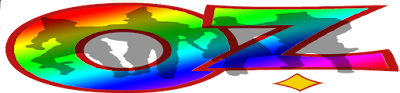

No comments:
Post a Comment
Contact The Wizard!
(he/him)