.svg.png) |
| By The GNOME Project - https://gitlab.gnome.org/GNOME/epiphany/-/blob/master/data/icons/hicolor/scalable/apps/org.gnome.Epiphany.svg, GPLv3, https://commons.wikimedia.org/w/index.php?curid=105087274 |
Epiphany (GNOME Web) is a lightweight web browser designed for the GNOME desktop environment. It focuses on simplicity, speed, and integration with the GNOME desktop. Below, you'll find the installation instructions for Epiphany on Windows, macOS, and Linux (specifically Ubuntu).
Installation instructions for Windows:
- Visit the GNOME Web official website (https://wiki.gnome.org/Apps/Web) using your preferred web browser.
- Look for the Windows download link or navigate to the downloads section.
- Download the Windows installer file for Epiphany (GNOME Web).
- Once the download is complete, locate the installer file and double-click on it.
- Follow the on-screen instructions to install Epiphany on your Windows system.
- Once the installation is complete, you should be able to launch Epiphany from the Start menu or desktop shortcut.
Installation instructions for macOS:
- Visit the GNOME Web official website (https://wiki.gnome.org/Apps/Web) using your preferred web browser.
- Look for the macOS download link or navigate to the downloads section.
- Download the macOS installer file for Epiphany (GNOME Web).
- Once the download is complete, locate the installer file (usually in the Downloads folder) and double-click on it.
- Follow the on-screen instructions to install Epiphany on your macOS system.
- Once the installation is complete, you should be able to launch Epiphany from the Applications folder or Launchpad.
Installation instructions for Linux (Ubuntu):
Epiphany is often pre-installed or available in the default repositories of many Linux distributions, including Ubuntu. You can follow these steps to install Epiphany on Ubuntu:
- Open the terminal by pressing Ctrl+Alt+T.
- Update the package lists by running the following command:
sudo apt update
Install Epiphany by running the following command:
sudo apt install epiphany-browser- Enter your password when prompted and wait for the installation to complete.
- Once the installation is finished, you can launch Epiphany by searching for "Epiphany" in the applications menu or by running the command
epiphany-browserin the terminal.
Please note that the availability and installation process of Epiphany may vary depending on your specific Linux distribution. It's always a good idea to consult the documentation or package manager of your Linux distribution for the most accurate instructions.
Remember, the information provided here may be outdated, so I recommend checking the official Epiphany website or other reliable sources for the latest information on installation procedures for different operating systems.
Source: Some or all of the content was generated using an AI language model
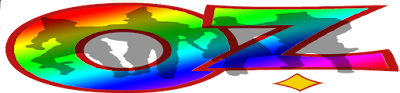
No comments:
Post a Comment
Contact The Wizard!
(he/him)