When you are browsing the internet, it's important to ensure that the website you are visiting is secure, particularly if you are sharing sensitive information like passwords, credit card details, or personal information. Here are some ways to tell if you are on a secure website in Chrome, Firefox, and Edge:
Look for "https" in the URL: Secure websites use HTTPS (Hypertext Transfer Protocol Secure) instead of HTTP. The "S" at the end of HTTPS stands for "Secure" and indicates that the website is using encryption to protect your data. In Chrome, Firefox, and Edge, you'll see a padlock icon in the address bar to the left of the URL if the site is secure.
Check for a padlock: In addition to the "https" in the URL, some browsers like Chrome and Edge also display a green padlock icon in the address bar to indicate that the site is secure. If the padlock is green, it means that the site is using an Extended Validation (EV) certificate, which provides additional assurance that the site is legitimate.
Look for trust indicators: Some websites display trust indicators like a seal or badge from a third-party security provider like Norton or McAfee. These indicators can provide additional assurance that the site is secure.
Check for warnings: If a website is not secure, your browser may display a warning message. In Chrome, Firefox, and Edge, the warning message will usually be displayed in the address bar or in a pop-up window. If you see a warning message, it's best to avoid the site.
It's important to be vigilant when browsing the internet and to ensure that you only share sensitive information on secure websites.
Source: Some or all of the content was generated using an AI language model
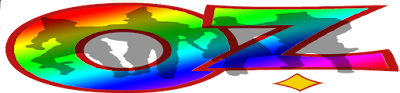

No comments:
Post a Comment
Contact The Wizard!
(he/him)