 Dear Wizard of 'OZ',
Dear Wizard of 'OZ',
I have a single computer that everyone in my house uses. I want to keep their prying eyes out of my personal files. I already made their accounts 'Standard User', (I have Windows 7 Home Premium), but they still have access to my 'Documents' etc. I know this as one of my room-mates accidentally deleted one of my term papers.
Is there any way to fix this?
Signed,
Worried.
Dear Worry Wart,
Firstly, from the way you signed your name, can I also assume that maybe you are doing some surfing or also have pictures in your 'private' files? You naughty boy! I have a solution for you!
Use The NTFS File System†
Most home users of Windows 7 have the Home Premium edition which was installed by the maker of your PC. However, most installations are installed using the FAT32 file system vs. the NTFS file system. Following are the instructions to convert your file system from FAT or FAT32 to NTFS - superior stability and security are only a few clicks away:
A large percentage of home computer users probably have no idea what a file system is. The file system is what the operating system uses to structure and retrieve the data on your hard drives.
Without going into all of the gory details, old DOS systems and the first Windows systems used FAT (short for File Allocation Table). When Windows 98 came out (or Windows 95 with OSR2) Microsoft added support for FAT32 (for the 32-bit version of FAT) which allowed support for larger disk sizes and used less space to store data by using smaller cluster sizes. It also replaced the old 8.3 naming convention and allowed file names up to 256 characters long.
When Microsoft introduced Windows NT (New Technology), they included a new type of file system- NTFS (NT File System). NTFS was designed to be more stable and reliable.
It uses a transaction log to allow it to recover in the event of a crash and supports the ability to span data across more than one hard drive for redundancy in the event that a disk drive fails.
The area of NTFS that we are concerned with most though is how it impacts security. FAT and FAT32 have no inherent security at all. While it is possible to share a directory over the network from a Windows system using FAT32 everyone will be able to open, edit or delete the data contained in that shared folder. NTFS provides the ability to protect individual files as well as folders and restrict which users are allowed access. Additionally, it is possible to grant some users access to simply view the files while granting others the ability to modify or delete the files as well. This more granular level of control provides significantly better security than a FAT32 or FAT-based system.
If you have a dual-boot system that still uses Windows 98 or another Windows 9x system (You SHOULDN'T BE!) you will need to leave that operating system on a FAT or FAT32 drive as well as any programs or data that you want to access while using that operating system. Other machines on your network will be able to interact with your shared drives and access data that you allow them to whether their system is capable of using NTFS or not, but when you boot the local system into Windows 98 it will be unable to read or access any programs or data on an NTFS drive.
If you upgraded from a previous version of Windows or even just installed Windows 7 without stopping to consider your options there is a good chance your system is using FAT32 right now. You can find out what file system you are using on your drives by right-clicking the drive in Windows Explorer or My Computer and selecting Properties. The File System of the drive will be listed along with other information about the drive. If you don't have a need for FAT32 and find a drive that is not NTFS you should perform the following steps to convert your drive(s) to NTFS:
Before starting this BACK-UP your important files! If there is an interruption in the power during the conversion ALL will be lost!
1. Click Start Orb
2. Type 'cmd' without the ''
3. In the command prompt window type "convert c: /fs:ntfs" (substitute the appropriate drive letter if you are not converting the "C" drive)
NOTE: This is a one-way ticket. The convert utility from Microsoft will only convert from FAT or FAT32 to NTFS- not the other way around. If you need to convert an NTFS drive to FAT or FAT32 you will need a 3rd-party product such as Partition Magic from Symantec (formerly Powerquest purchased by Symantec in December of 2003).
The system will re-boot when its done and voila! NTFS.
Now it is a simple matter of right clicking the files or folder, choosing 'Properties' and then click on the 'Security' Tab, and putting a check in the box marked: "Make this folder private.'"
That should do it. If you are unsure or not wanting to take the chance that something can go wrong, you may also take your PC back to where you purchased it and have them make the change, however, it is within your grasp to do it.
Hope this helps.
Yrs,
The Wizard
Final Note: Since NTFS has heavy security built into it, be sure to create a second account with "Administrator" Priveledges, in case you get locked out. I have had a friend who did the conversion and promptly locked himself out of his own computer. Guess what he had to do. Yep! Reformat the computer (erases everything!), and re- install everything. NTFS security settings (From within the Administrator Tools, is not to be played with or taken lightly! It is part of the MMC, (Microsoft Management Console) and other than viewing the 'Event Viewer', only XPerienced computer users should use these tools.
PS: This one should be worth a couple of bucks, eh?
† NTFS is ONLY available on Windows NT, Windows 2000, and Windows XP and Windows 7.
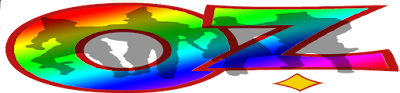
Welcome to 'OZ' - The 'Other' Side of the Rainbow!! Posting is at 10AM, Noon and 2PM CST daily. Up to 12 days of posts on the main page. The archives have more. You can forward posts by clicking on the envelope at the bottom of the post. Enjoy your stay! *** If you need to contact me, or have a copyright issue, please use the "Contact The Wizard" form on the left side of 'OZ'. Original source and author is cited and credited in each post where possible. ***
No comments:
Post a Comment
Contact The Wizard!
(he/him)