The Wizard has been using Internet Explorer 8 with Windows VISTA for about 3 weeks now. I found that it is faster at rendering pages than IE7, and I use the "Emulate IE7 button" at all times as a lot of sites are not currently optimized for the code. The newly available "Activities" and "Slices" are interesting, though I have not made use of them, so nothing to report on those as of yet. A couple of niggling issues for me are that I have to use FireFox to view maps.google.com as these pages simply fail to work in IE8. The other is that the process, iexplore (The program for Internet Explorer) stays resident (I believe that it helps in quicker loading as well as bringing in the option to restore previous session in the event of a crash), but since it was taking 215000K of my RAM...I have since uninstalled it. I may try again when it is out of beta. I do not recommend that you upgrade to IE8 beta at this time unless you have more resources than I do (1.8 GHZ CPU, 2GB of RAM) as on my system at least, I did not like the trade off for better IE performance over the machine as a whole. Oh, and IE8 consistently crashed when 3 or more tabs were open. Another "feature" is that everytime I go to Microsoft to download a 'Live' program - it insists on trying to add the Windows Live Toolbar. I tried that but I don't like using any toolbar, in any case, so I uninstalled that as well. Below is an article if you are still interested...

Reading on is a report from Windows Vista: The Official Magazine:
By James Stables
The public beta of Internet Explorer 8 is out, and available for public consumption- but will it live up to the intense expectation?
Internet Explorer 7 has been hailed as a success, after improving performance and security which plagued previous incarnations of the browser. Microsoft has set out to continue the existing advancements in security in IE7, but the buzz words in IE8 are functionality and fun.
The first thing you notice using IE8 is the Windows Live toolbar, which brings all of the existing applications to your fingertips. While the thought of added toolbars is bound to cause some complaints the functions have plenty of useful applications.
Any address displayed on a web page can be automatically looked up using Windows Live Map and you can blog any item with a simple click.
These are known as activities, but they don’t end there. Right clicking the browser now opens a host of new activities. At the moment these include simple tasks such as uploading to Facebook and translating the entire page into any language.
You can also email pages, search for definitions, and the activities selected can be personalized, allowing you to remove anything you don’t use, and customize the ones you do.
There is plenty of scope expansion into third party applications, which has the power to really change the way we use our Internet browsers. As long as security remains the priority, then IE8 is set to be a resounding success.
However, before you race out and install Internet Explorer 8, there are a few things to note. Firstly, it is quite clear this is a very early beta, and there were issues with pages not displaying properly.
Also, the installation does write over IE7, so it might be best to hold off a while longer.
If you really can’t wait, then go to the developers page and try it for yourself.
*Windows Vista, The Official Magazine
* If you have already installed IE8 and want to revert back to IE7, it's not as simple as uninstalling it. It gets installed as an 'Update', so... go to Control Panel | Programs and Features. Then at the top left of the window, Click on 'View installed updates' - and wait until it loads and then select 'Windows Internet Explorer 8' in the list of installed updates, and then click on Uninstall button. Click on Yes when asked that are you sure want to uninstall the update.
By James Stables
The public beta of Internet Explorer 8 is out, and available for public consumption- but will it live up to the intense expectation?
Internet Explorer 7 has been hailed as a success, after improving performance and security which plagued previous incarnations of the browser. Microsoft has set out to continue the existing advancements in security in IE7, but the buzz words in IE8 are functionality and fun.
The first thing you notice using IE8 is the Windows Live toolbar, which brings all of the existing applications to your fingertips. While the thought of added toolbars is bound to cause some complaints the functions have plenty of useful applications.
Any address displayed on a web page can be automatically looked up using Windows Live Map and you can blog any item with a simple click.
These are known as activities, but they don’t end there. Right clicking the browser now opens a host of new activities. At the moment these include simple tasks such as uploading to Facebook and translating the entire page into any language.
You can also email pages, search for definitions, and the activities selected can be personalized, allowing you to remove anything you don’t use, and customize the ones you do.
There is plenty of scope expansion into third party applications, which has the power to really change the way we use our Internet browsers. As long as security remains the priority, then IE8 is set to be a resounding success.
However, before you race out and install Internet Explorer 8, there are a few things to note. Firstly, it is quite clear this is a very early beta, and there were issues with pages not displaying properly.
Also, the installation does write over IE7, so it might be best to hold off a while longer.
If you really can’t wait, then go to the developers page and try it for yourself.
*Windows Vista, The Official Magazine
* If you have already installed IE8 and want to revert back to IE7, it's not as simple as uninstalling it. It gets installed as an 'Update', so... go to Control Panel | Programs and Features. Then at the top left of the window, Click on 'View installed updates' - and wait until it loads and then select 'Windows Internet Explorer 8' in the list of installed updates, and then click on Uninstall button. Click on Yes when asked that are you sure want to uninstall the update.
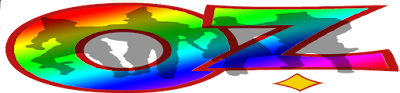
No comments:
Post a Comment
Contact The Wizard!
(he/him)