 Dear Wizard of OZ,
Dear Wizard of OZ,What is the Windows Registry?
Signed,
Confused
Dear Confused,
WOW! What a question!
To many the Windows Registry is a mysterious forbidden zone, a place they dare not tread. The registry, however, can be a powerful tool for customizing Windows. If you've avoided the registry in the past, it may be time to put your fears behind you and find out what the registry can do for you.
This article is a basic tutorial on what the registry is and how it functions. To show you how to put this information to good use, also included is a great tip for using your registry to speed up Internet Explorer.
Warning
The following article involves editing your system registry. Using the Windows Registry Editor incorrectly can cause serious problems requiring the reinstallation of your operating system and possible loss of data. Use the Registry Editor and the following directions at your own risk.
What is the registry?
The Windows Registry is the database that holds all the settings Windows needs to function.
Normally, you don't interact directly with the registry; instead, you use Windows utilities (such as those found in the Control Panel) or INI, SYS, BAT files, and so forth. These tools allow you to customize the registry without actually working directly with it. There are, however, features that can only be set by editing the registry directly.
Registry structure
The registry is a hierarchical database, like Windows Explorer, where folders are nested within folders. Depending on your Windows version, the Registry comprises four to six subtrees of keys called hives.
Accessing the registry
Currently, there are two registry-editing programs, Regedit and Regedt32. Windows 95/98/Me use the 16-bit version, Regedit, while Windows NT, 2000 and XP use both versions. Regedit, the 16-bit version, offers faster searches, while Regedt32, the 32-bit version, allows you to prevent automatic saving. To start either program, click Start>>Run and enter the command regedit or regedt32, depending on which one you want to use.
Backing up the registry
Backing up the registry is tricky since many of its parts are constantly in use by Windows. Trying to back up the registry while Windows is accessing the registry can cause a sharing violation. To solve this issue, Windows NT and Windows 2000 Resource Kits offer two programs: RegBack.exe to back up the registry and RegRest.exe to restore the registry. Windows XP has the System Restore utility. A Windows Emergency Repair Disk can also be used as a registry backup, if it was updated recently using the RDISK utility. In addition, there are many third party utilities, such as Roxio's Go Back, that will back up your registry.
The hives
To get a better understanding of the inner workings of the registry, let us take a stroll through the hives (or keys).
HKEY_CLASSES_ROOT
This key contains file extension associations. For instance, Windows can recognize a .doc file as a Microsoft Word document because of the settings in this key. Use the Folder Options command from the Tools menu in Windows Explorer instead of adding new extensions to this key.
HKEY_CURRENT_USER
This key holds profile information for the user that is currently logged on. Each time a user logs on; the user's profile is copied from the HKEY_USERS key to the HKEY_CURRENT_USER key. This key cannot be edited
HKEY_LOCAL_MACHINE
This key holds hardware and software information within its five subkeys, which are the following:
Hardware - The Hardware subkey stores settings for device drivers, IRQ hooks, and so forth. It is re-created each time your computer boots.
Security accounts manager (SAM) - The SAM subkey stores information on security settings, user accounts and group memberships.
Security - The Security subkey holds information on local security policies such as password policy, user rights, account lockout and so forth.
Software - The Software subkey, which applies to all local users, stores data about installed software.
System - The System subkey stores information needed to boot Windows.
The first three (Hardware, SAM, and Security) cannot be modified.
HKEY_USERS
This key contains the default profile as well as profiles for all users who have logged on to the computer. This key can be edited, but exercise care when doing so.
HKEY_CURRENT_CONFIG
This key holds hardware information that is currently in use and allows for backwards compatibility with older applications and device drivers. The information stored here cannot be edited.
Hope this helps,
Yrs,
The Wizard
Dear Wizard of OZ,
How can I speed up Internet Explorer?
Signed Slow Surfer
Dear Molasses,
Now that you've had a crash course on registry basics, it's time to get a little more hands on. This means that it's time to try to add some zip to your Internet Explorer.
Warning
The following article involves editing your system registry. Using the Windows Registry Editor incorrectly can cause serious problems requiring the reinstallation of your operating system and possible loss of data. Use the Registry Editor and the following directions at your own risk.
Whether you can make Internet Explorer a lot faster or not depends mostly on your current Internet connection, but this handy tip is an excellent example of putting the registry to work for you. I am on Cable and was able to see a significent improvement. Before doing anything else, be sure to back up the registry.
What we are going to do is increase the number of streams that your browser can draw from.
Since Internet Explorer complies with HyperText Protocol v1.1, browsers usually only draw two streams or less from a Web server. We are going to increase that from two streams to six. This should enable you to browse much faster. To begin:
1. Click Start | Run.
2. Type regedit and click OK.
3. Expand HKEY_CURRENT_USER, then Software, Microsoft, Windows, CurrentVersion.
4. Click on Internet Settings to view its contents.
5. Check Regedit's right-hand column for the following two lines (values):
6. If these values are present, right-click on the first value (MaxConnectionsPerServer), select Modify from the drop-down menu, click Decimal, and set the Value data field to 6. Repeat this process for the second value (MaxConnectionsPerl_OServer).
If these lines (values) are not listed, right-click on the white region of Regedit's right-hand column, click New, and then click DWORD Value.
1. Enter MaxConnectionsPerServer for the name of the new DWORD Value and press Enter. The new value should now appear in Regedit's right-hand column.
2. Right-click the new value and click Modify.
3. As in step six, click Decimal and set the Value Data field to 6, then click OK.
4. Repeat steps seven through 10 using MaxConnectionsPerl_OServer as the new DWORD Value name instead of MaxConnectionsPerServer.
5. You are done. Close Regedit and test Internet Explorer.
Hope this helps,
Yrs,
The Wizard
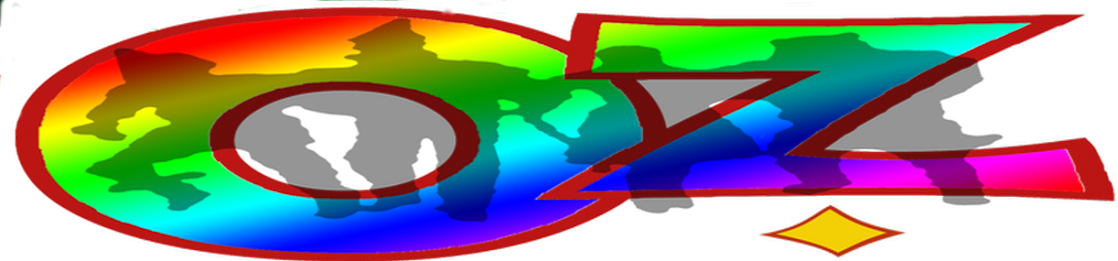
No comments:
Post a Comment